
Although it is rarely used, the text message is still a mainstay for sending various important data. But what happens if the important text message is erased from your Android phone? There are several methods that you can use to retrieve deleted text messages Android without computer.
You can restore lost text messages without a computer. This is because sometimes you bother connecting between your computer and your phone.
Table of Contents
How To Retrieve Deleted Text Messages on Android Without Computer
These are 5 methods to retrieve text messages on your Android without computer:
1. Using dr. Fone
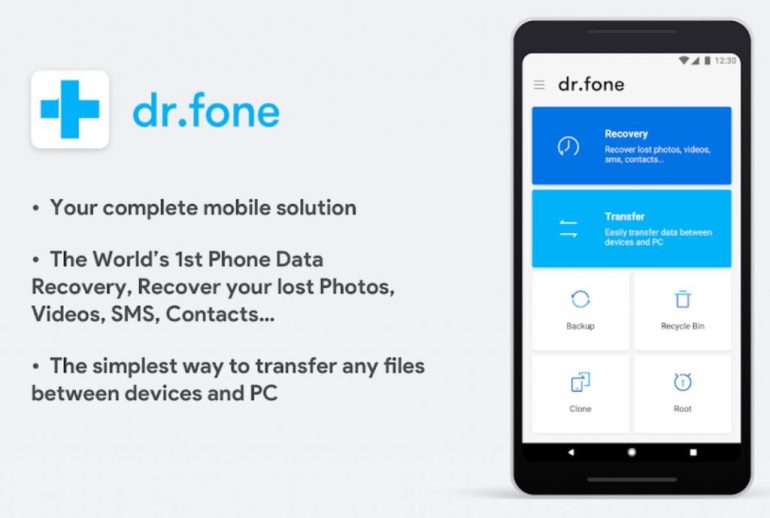
You can try to retrieve deleted text messages Android without computer using Dr. Fone. This application can be downloaded using the Play Store as usual. First of all, you can download the dr. Fone application on your Android phone.
You can open the application after it successfully installed. After logging into the application, a root access notification will appear. To continue the process, agree to use the access. The next step is to take the “Massages Recovery” option.
If you are using this application for the first time, continue with “Continue Trying”. If you want to recover deleted text messages Android without computer, select or click on the “Scan” option. Then a list of text messages that you have deleted will appear.
To get your text message back, you can select click on “Recovery”. This method is certainly easy for you to retrieve deleted text messages Android without computer. This is because the application is easy for you to use, free and easy to find in the Play Store.
2. Using SMS Backup & Restore

You don’t need to panic when you lose your messages. This is because you can retrieve messages that you deleted. The first method you can do is to install this application. This application is simple but has a great function.
You can download this application in the Play Store and install it. Furthermore, you can open this application and click “Prepare Backup”. Then, you can choose the data you want to receive the backup.
You can choose various options such as messages, calls, or both. Moreover, you choose where you will send the backup. The choices are Google Drive, Dropbox or on your internal storage. If you have determined, you can click Next.
Make your choice from the list that appears, then click Ok. For example, if you choose to save it to Google Drive, then you must be logged in to your Google account. After you set up a Google Drive account, you can choose when to back up.
The choice of time to make a backup is only with WiFi or when charging. You can choose of what time you will back up, daily, weekly or hourly. So, you can set all the features in this application to your liking.
3. Using X-Plore File Manager

The second method you can do is by using the X-Plore File Manager. You can download this application for free on the Play Store. However, you need to remember that to install this application, your mobile cellphone has been rooted.
First of all, you have to download and install the X-Plore File Manager application. Once installed, you can open the Mail folder contained in the application. Sometimes you do not find the folder, maybe because the system folder is generally hidden.
To make it appear on your mobile cellphone, you can select the menu tab and navigate to Tools then Configuration. Or, you just tap the 0 buttons. If you see it, you can open the Mail folder and choose which text message you want to retrieve.
After you have selected the messages that you want to retrieve, you can select Menu and tap File. If you have done the correct method properly, automatically, the text messages that you deleted can reappear.
4. Using GT SMS Recovery

There is an application called GT SMS Recovery that can retrieve deleted text messages Android without a computer. This application has two versions, namely for the Android application and the Windows version. Both versions have the same function.
The function is that it can recover text messages, WhatsApp chat data, Facebook Messenger, and call log. However, to be able to use GT SMS Recovery your cell cellphone must be rooted first. After your android phone is rooted, the next step is to install this application.
Wait a while until the installation process is complete. The next step is to open this application then press Start a new scan. If your cellphone has not been rooted, the application will continue to ask for your cellphone to be rooted first.
It is because to be able to restore data that has been deleted the application must be a Super Administrator. After pressing the Start new scan button, the application will process the text message data that you have deleted.
Wait until 100% and the Scan Finished message appears. Choose the text message that you want to restore, and then press Recover Selected SMS. Now you can open the application and the deleted messages can be recovered.
5. Using Undeleter Recover Files & Data

The last method you can try is to install this application. This application serves to recover lost data on Android. Furthermore, this application has a small size (7.3 MB) and is constantly updated.
This application is able to recover data due to deleted, formatted or due to corrupt memory. Furthermore, this application is also capable of returning data from various types of volumes. Not only text messages, but this application can also recover all types of files (images, music, documents, and binaries).
Most importantly, you can download this application for free. The first thing you have to do is download and install this application. Then, you open the application and when there is a root access request, click allow.
Select the Restore File / Restore Data button. Then find where the file is located, whether on internal or external storage. There will be 2 scan options namely Journal Scan and Deep Scan.
When you have made your choice, press the scan button at the bottom. Wait until the file starts to appear. Choose which file, text message, video or photo you want to recover. When you have found it, press the icon in the top right corner to save it.
Thus, you can try 5 methods to recover deleted text message Android without computer. You can try it one by one and choose the application that is easiest for you to try. Hopefully, all of your text messages that lost can re-appear.
1 comment
Thank you, this is very useful and would go a long way to help, i really appreciate it.